autoit で指定したボタンなどの画像を 監視してクリックする (複数画像対応 改良版)
イメージ
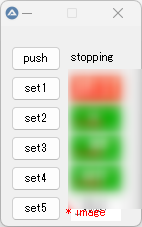
機能
複数画像対応
画面から画像を登録
指定した画像が見つかるまで待機するしないの選択が可能
画像認識の前と後に処理を追加することが可能
画像認識した後にマウスカーソル移動もしくはクリックすることは可能
スクリプト
#includ
#include <GUIConstantsEx.au3>
#include <WindowsConstants.au3>
#include "_ImageSearch_UDF.au3"
Global Const $Ask_On_Found = 0
Global Const $Mouse_Move_On_Found = 0
Global Const $Mouse_Click_On_Found = 1
Global Const $Wait_mode = 1
Global Const $iSleep_Time=500
;Global Const $iSleep_Time=1500
Global $sCount = 0
Global $mCount = 8
Dim $_Image[$mCount]
For $iz=1 To $mCount Step 1
$_Image[$iz-1] = @ScriptDir & "\butonimagej" & $iz & ".bmp"
Next
Global $_msg_0 = " image"
Global $_msg_1 = "* image"
dim $_msg[$mCount*2]
For $iz=1 To $mCount*2 Step 1
$_msg[$iz-1] = $_msg_0
Next
$_msg[8] = $_msg_1
Global $_title_1 = "autoimageclosej"
Opt("GUIOnEventMode", 1) ; Change to OnEvent mode
$mainwindow = GUICreate($_title_1, 140,300,100,50)
;$mainwindow = GUICreate($_title_1, 140,300)
GUISetOnEvent($GUI_EVENT_CLOSE, "CLOSEClicked")
$msg1="stopping"
$labelx=GUICtrlCreateLabel($msg1, 70, 25)
$buttonx = GUICtrlCreateButton("push", 10, 20,50, 25)
$button1 = GUICtrlCreateButton("set1", 10, 50,50, 25)
$button2 = GUICtrlCreateButton("set2", 10, 80,50, 25)
$button3 = GUICtrlCreateButton("set3", 10, 110,50, 25)
$button4 = GUICtrlCreateButton("set4", 10, 140,50, 25)
$button5 = GUICtrlCreateButton("set5", 10, 170,50, 25)
$button6 = GUICtrlCreateButton("set6", 10, 200,50, 25)
$button7 = GUICtrlCreateButton("set7", 10, 230,50, 25)
$button8 = GUICtrlCreateButton("set8", 10, 260,50, 25)
GUICtrlSetOnEvent($buttonx, "OKButtonx")
GUICtrlSetOnEvent($button1, "OKButton1")
GUICtrlSetOnEvent($button2, "OKButton2")
GUICtrlSetOnEvent($button3, "OKButton3")
GUICtrlSetOnEvent($button4, "OKButton4")
GUICtrlSetOnEvent($button5, "OKButton5")
GUICtrlSetOnEvent($button6, "OKButton6")
GUICtrlSetOnEvent($button7, "OKButton7")
GUICtrlSetOnEvent($button8, "OKButton8")
$Pic1 = GUICtrlCreatePic($_Image[0], 70, 50, 50, 25)
$Pic2 = GUICtrlCreatePic($_Image[1], 70, 80, 50, 25)
$Pic3 = GUICtrlCreatePic($_Image[2], 70, 110, 50, 25)
$Pic4 = GUICtrlCreatePic($_Image[3], 70, 140, 50, 25)
$Pic5 = GUICtrlCreatePic($_Image[4], 70, 170, 50, 25)
$Pic6 = GUICtrlCreatePic($_Image[5], 70, 200, 50, 25)
$Pic7 = GUICtrlCreatePic($_Image[6], 70, 230, 50, 25)
$Pic8 = GUICtrlCreatePic($_Image[7], 70, 260, 50, 25)
$label1=GUICtrlCreateLabel($_msg_0, 65,60)
$label2=GUICtrlCreateLabel($_msg_0, 65,90)
$label3=GUICtrlCreateLabel($_msg_0, 65,120)
$label4=GUICtrlCreateLabel($_msg_0, 65,150)
$label5=GUICtrlCreateLabel($_msg_0, 65,180)
$label6=GUICtrlCreateLabel($_msg_0, 65,210)
$label7=GUICtrlCreateLabel($_msg_0, 65,240)
$label8=GUICtrlCreateLabel($_msg_0, 65,270)
GUICtrlSetColor($label1, 0xff0000)
GUICtrlSetColor($label2, 0xff0000)
GUICtrlSetColor($label3, 0xff0000)
GUICtrlSetColor($label4, 0xff0000)
GUICtrlSetColor($label5, 0xff0000)
GUICtrlSetColor($label6, 0xff0000)
GUICtrlSetColor($label7, 0xff0000)
GUICtrlSetColor($label8, 0xff0000)
GUICtrlSetBkColor($label1, $GUI_BKCOLOR_TRANSPARENT)
GUICtrlSetBkColor($label2, $GUI_BKCOLOR_TRANSPARENT)
GUICtrlSetBkColor($label3, $GUI_BKCOLOR_TRANSPARENT)
GUICtrlSetBkColor($label4, $GUI_BKCOLOR_TRANSPARENT)
GUICtrlSetBkColor($label5, $GUI_BKCOLOR_TRANSPARENT)
GUICtrlSetBkColor($label6, $GUI_BKCOLOR_TRANSPARENT)
GUICtrlSetBkColor($label7, $GUI_BKCOLOR_TRANSPARENT)
GUICtrlSetBkColor($label8, $GUI_BKCOLOR_TRANSPARENT)
GUISetState(@SW_SHOW)
WinWait($_title_1)
WinActivate($_title_1)
WinSetOnTop($_title_1, "", 1)
$ix=0
While 1
if $msg1="stopping" Then
Else
GUICtrlSetData ($labelx, $msg1)
$iy=mod($ix, $mCount)
$_Image_x=$_Image[$iy]
GUICtrlSetData ($label1, $_msg[$iy+8])
GUICtrlSetData ($label2, $_msg[$iy+7])
GUICtrlSetData ($label3, $_msg[$iy+6])
GUICtrlSetData ($label4, $_msg[$iy+5])
GUICtrlSetData ($label5, $_msg[$iy+4])
GUICtrlSetData ($label6, $_msg[$iy+3])
GUICtrlSetData ($label7, $_msg[$iy+2])
GUICtrlSetData ($label8, $_msg[$iy+1])
_osu($_Image_x)
EndIf
if $ix > $mCount-1 Then $ix = 0
WEnd
Func OKButtonx()
; MsgBox(0, "GUI Event", "You pressed OK!")
if $msg1="stopping" Then
$msg1="executing"
Else
$msg1="stopping"
$ix+=1
EndIf
GUICtrlSetData ($labelx, $msg1)
EndFunc
Func OKButton1()
_imageget($_Image[0],$Pic1)
EndFunc
Func OKButton2()
_imageget($_Image[1],$Pic2)
EndFunc
Func OKButton3()
_imageget($_Image[2],$Pic3)
EndFunc
Func OKButton4()
_imageget($_Image[3],$Pic4)
EndFunc
Func OKButton5()
_imageget($_Image[4],$Pic5)
EndFunc
Func OKButton6()
_imageget($_Image[5],$Pic6)
EndFunc
Func OKButton7()
_imageget($_Image[6],$Pic7)
EndFunc
Func OKButton8()
_imageget($_Image[7],$Pic8)
EndFunc
Func _imageget($imgx="",$picx="")
MsgBox(64 + 262144, 'ImageSearch', 'At first, create a file bmp,' & @CRLF & 'photos that will search on the screen!')
_ImageSearch_Create_BMP($imgx)
ConsoleWrite(" Save image: " & $imgx & @CRLF )
Sleep(3000)
GUICtrlSetImage ($picx,$imgx)
EndFunc
Func CLOSEClicked()
; MsgBox(0, "GUI Event", "You clicked CLOSE! Exiting...")
Exit
EndFunc
Func _opt($ia=0)
Switch Int($ia+1)
Case 0 To 3
Case 4 To 5
; Sleep(3000)
; Send("{END}")
; Sleep(1000)
Case Else
EndSwitch
EndFunc
Func _opt2($ib=0)
Switch Int($ib+1)
Case 0 To 3
Case 4 To 5
; Sleep(3000)
; Send("!{LEFT}")
; Sleep(1000)
Case Else
EndSwitch
EndFunc
;===========================
Func _osu($imgz="")
If FileExists($imgz) Then
_opt($ix)
$sCount += 1
; Local $return = _ImageSearch($imgz,30)
Local $return = _ImageSearch_Wait($imgz,100,30)
If $return[0] = 1 Then
ConsoleWrite('- [' & $sCount & '] Image found:' & " X=" & $return[1] & " Y=" & $return[2] & @CRLF)
If $Mouse_Move_On_Found Then
MouseMove($return[1], $return[2])
Sleep($iSleep_Time)
EndIf
If $Mouse_Click_On_Found Then MouseClick("left", $return[1], $return[2])
ToolTip('(' & $sCount & "] Image found:" & " X=" & $return[1] & " Y=" & $return[2], 1, 1)
_opt2($ix)
$ix+=1
Else
If Not $Wait_mode Then $ix+=1
EndIf
Sleep(2000)
Else
$ix+=1
EndIf
EndFunc
説明
インストールなど
https://memo.eightban.com/autoit/autoit-_imagesearch_udf
$Mouse_Move_On_Found
画像が見つかった時にマウスカーソルを動かすかどうか
$Mouse_Click_On_Found
画像が見つかった時にクリックするかどうか
$Wait_mode
目的の画像が見つかるまで待ち続けるかどうか
プッシュボタンで次の画像を検索します
_opt
画像検索する前に行う処理
_opt2
画像検索後に行う処理
使い方
セットボタンで画像を登録してください
その後 PUSH ボタンで画像認識を開始してください。
その他
コピペした後は下にある文字は次のように変更してください
[ [
& &
< <
> >







ディスカッション
コメント一覧
まだ、コメントがありません