AnimatedDrawings 「子供の人間の絵をアニメーション化する」
Webアプリ
こちらのホームページで簡単に作成できます
https://sketch.metademolab.com/
インストール
https://github.com/facebookresearch/AnimatedDrawings
Code->download ZIP を押してダウンロードした後 解凍します。または
git clone https://github.com/facebookresearch/AnimatedDrawings.git
次に
cd AnimatedDrawings
pip install -e .
Openh264 ダウンロード
https://github.com/cisco/openh264/releases
ここからopenh264-1.8.0-win64.dll.bz2をダウンロードして解凍します。パスの通ったところに配置します。例えば"\python-3.10.11.amd64\DLLs"
https://github.com/cisco/openh264/releases/download/v1.8.0/openh264-1.8.0-win64.dll.bz2
サンプルの実行
from animated_drawings import render
render.start('./examples/config/mvc/export_mp4_example.yaml')Writing video to: \AnimatedDrawings\video.mp4
自分の絵でやってみる
OpenJDK
JDK Builds from Oracle (java.net)
ダウンロードした後に解凍し環境変数 JAVA_HOMEを設定してください
モデルのダウンロード
AnimatedDrawings\torchserve\model-storeに配置
AnimatedDrawings\torchserve\config.properties修正
inference_address=http://0.0.0.0:8080
management_address=http://0.0.0.0:8081
metrics_address=http://0.0.0.0:8082
model_store=./model-store
load_models=allpip install openmim
pip install torch
mim install mmcv-full==1.7.0
pip install mmdet==2.27.0
pip install torchserve torch-model-archiverAnimatedDrawings\examples\annotations_to_animation.py
AnimatedDrawings\examples\fix_annotations.py
AnimatedDrawings\examples\image_to_animation.py
AnimatedDrawings\examples\image_to_annotations.py
親フォルダへコピー
実行
torchserve.exe –start –ts-config config.properties
python image_to_animation.py examples/drawings/garlic.png garlic_out
Webでジョイントを修正
“AnimatedDrawings\examples\fixer_app"親フォルダーにコピー
pip install Werkzeug==2.2.2
ダウングレード
python fix_annotations.py garlic_out
ブラウザでに移動して、http://127.0.0.1:5050
ジョイントを適切な位置にドラッグし、 を押してSubmit編集内容を保存
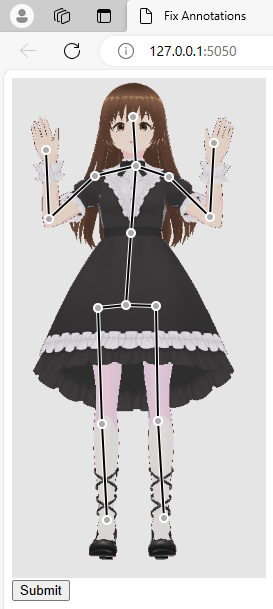
関節も自分で作る
“AnimatedDrawings\examples\characters\char1″中身を"AnimatedDrawings\garlic_out"にコピー
“AnimatedDrawings\garlic_out"にtexture.png mask.pngを自分の作った画像にする

背景を透過してマスク画像を作成
https://memo.eightban.com/autoit/rembg
“AnimatedDrawings\garlic_out"のchar_cfg.yamlを修正する 用意した画像の高さと幅
height: 500
width: 254
Web画面を開いて関節を設定してサブミットするとファイルに保存されます
“AnimatedDrawings\garlic_out"のchar_cfg.yaml texture.png mask.pngを"AnimatedDrawings\examples\characters\char"にコピー
export_gif_example.py
from animated_drawings import render
render.start('./examples/config/mvc/export_gif.yaml')export_gif.yaml
scene:
ANIMATED_CHARACTERS:
- character_cfg: examples/characters/char/char_cfg.yaml
motion_cfg: examples/config/motion/dab.yaml
retarget_cfg: examples/config/retarget/fair1_ppf.yaml
controller:
MODE: video_render
OUTPUT_VIDEO_PATH: ./video.gif
モーションファイルを使う
自分で作ったbvhファイルを使うことができます
filepath: examples/bvh/ab.bvh
start_frame_idx: 0
end_frame_idx: 339
groundplane_joint: LeftFoot
forward_perp_joint_vectors:
- - LeftShoulder
- RightShoulder
- - LeftUpLeg
- RightUpLeg
scale: 0.025
up: +z
https://github.com/facebookresearch/AnimatedDrawings/tree/main/examples/config
Bvhファイルを用意する
https://memo.eightban.com/etc/bvh
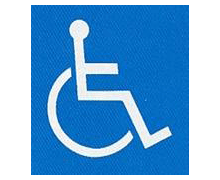
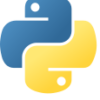
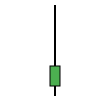





ディスカッション
コメント一覧
まだ、コメントがありません