(VALL-E X)短い時間と少ないデータでテキストから好きな声で変換した音声を生成する AI を Windows パソコンにインストールする方法
VALL-E X
VALL-E Xは、モノリンガルスピーカーの別の言語であっても、目に見えないスピーカーを音響プロンプトとしてわずか3秒間登録するだけで、高品質のパーソナライズされた音声を合成できます
インストール
/ WinPython仮想環境でAnaconda を使わない方法
ffmpegのダウンロードと展開ffmpeg-master-latest-win64-gpl.zip
Releases · BtbN/FFmpeg-Builds (github.com)
“D:\WinPython\ffmpeg"に展開します
“D:\WinPython#winpythonPrompt.bat"実行します
git clone https://github.com/Plachtaa/VALL-E-X.git仮想環境を作成
@echo off
call %~dp0\scripts\env_for_icons.bat %*
SET PATH=%PATH%;%WINPYDIRBASE%\PortableGit;%WINPYDIRBASE%\PortableGit\bin
SET PATH=%PATH%;%WINPYDIRBASE%\ffmpeg\bin
If not exist %WINPYDIRBASE%\content mkdir %WINPYDIRBASE%\content
set APP_NAME=VALL-E-X
set APP_DIR=%WINPYDIRBASE%\content\%APP_NAME%
echo %APP_DIR%
cd %APP_DIR%
if not defined VENV_DIR (set "VENV_DIR=%APP_DIR%\venv")
if EXIST %VENV_DIR% goto :activate_venv
::python.exe -m venv "%VENV_DIR%"
python.exe -m venv "%VENV_DIR%" --system-site-packages
if %ERRORLEVEL% == 0 goto :activate_venv
echo Unable to create venv
goto :skip_venv
:activate_venv
call "%VENV_DIR%\Scripts\activate"
If exist %WINPYDIRBASE%\content\%APP_NAME%\checkpoints goto :skip_cmd
cmd.exe /k
goto :skip_venv
:skip_cmd
python -X utf8 launch-ui.py
start http://127.0.0.1:7860/
:skip_venv
コマンドプロンプトを開きライブラリをインストール
pytorchがすでにインストールされて–system-site-packages を使って仮想環境を作った場合は不要です
https://pytorch.org/get-started/locally/
環境にあったものをWebサイトから確認して実行します
pip3 install torch torchvision torchaudio --index-url https://download.pytorch.org/whl/cu118必要なライブラリーをインストール
pip install -r requirements.txt起動
python -X utf8 launch-ui.py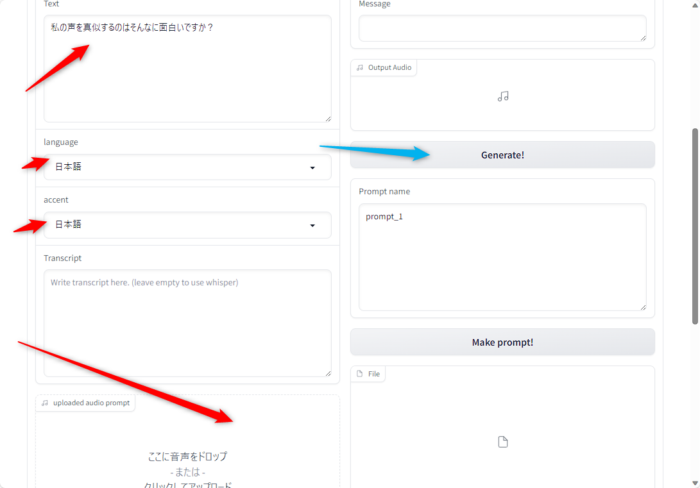
2回目以降はVALL-E-X.batを起動してください
プロンプトとファイルを作ってから生成すると早く作成できます
You need to “Make prompt" first, and upload the encoded prompt (a .npz file)
Get a .npz file as the encoded audio prompt. Use it by “Infer with prompt"
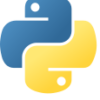
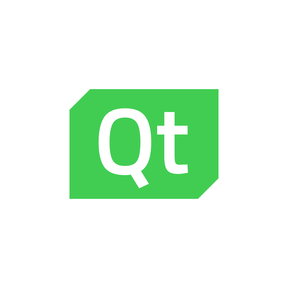
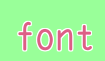





ディスカッション
コメント一覧
まだ、コメントがありません